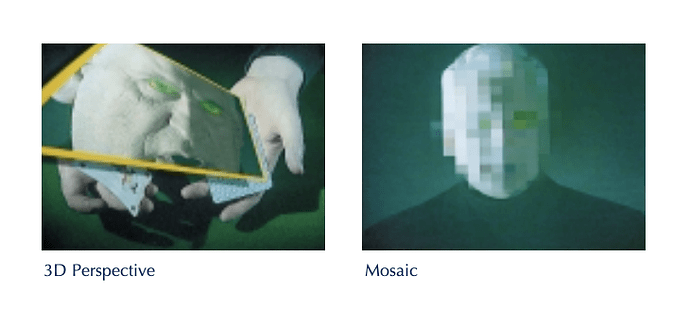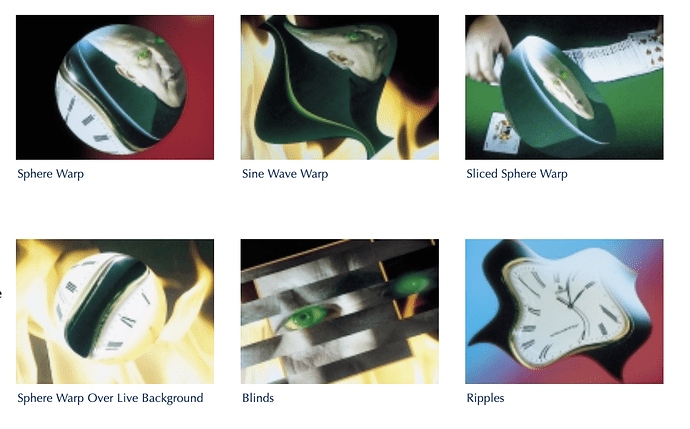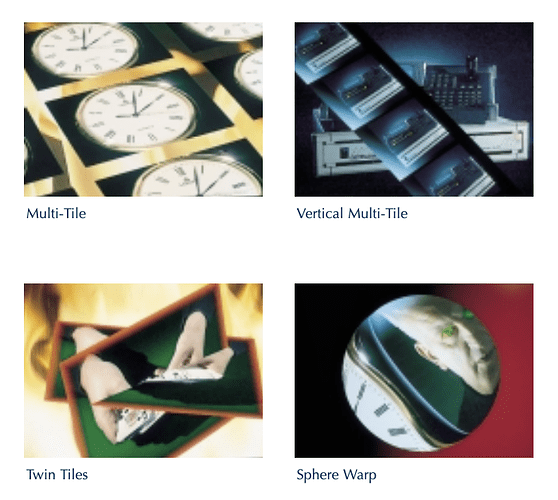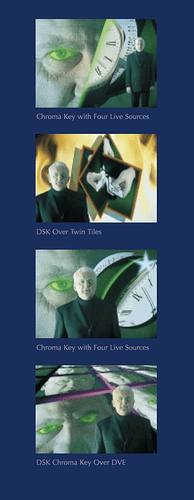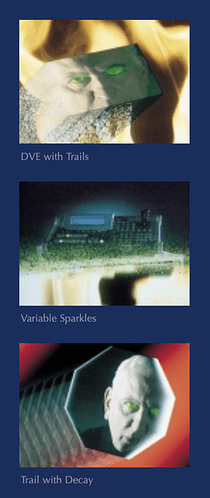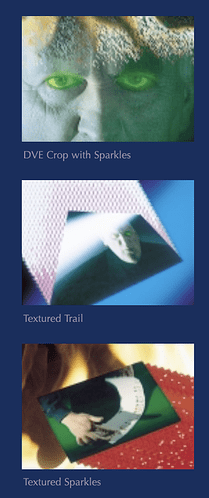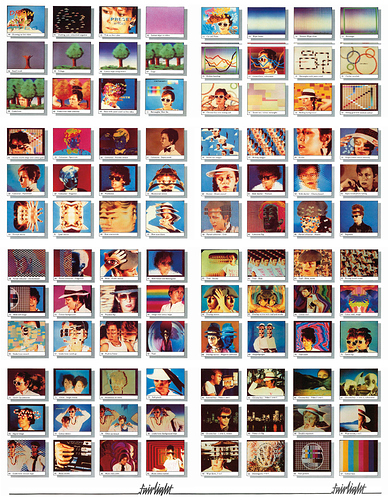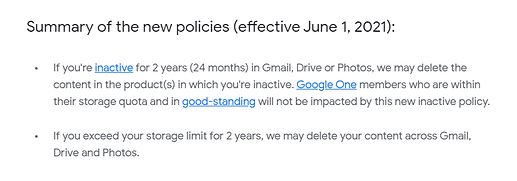Oh yeah another thought , I’m not too fussed either way , but maybe video modules / synthesis and video mixers could be two separate wiki pages ?
There is a lot of modules out there and a lot of old mixers…
Yep agreed - the HTML detail tag is perfect. This should help keep things readable!
Re. categorisations, where would synth DIY go? Because this could be a mixer mod, and then you put a vactrol in it 
^ Edited to add HTML details 


We have a wiki for diy hardware projects. Although agree mods are a bit different.
If it was me I would start a separate thread to document a particular mod (eg step by step how to add cv control to your v4 cross fader ) with all the pics / details… and then maybe create a category to group all mods…
Since a mod is a bit more subjective … and more room for discussion maybe ?
For sure - I think this thread started as a way to collect manuals, so maybe we don’t get hung up on the WIKI terminology, as this is just the way by which we maintain the list of PDFs and hyperlinks.
Looking through the Video Synth DIY folder on the GDrive and it’s really thorough, so maybe we can expand that into the existing DIY projects WIKI (ie. resources archive).
wow, thank you all for putting this together ! this will be a great resource. i will check if i can find some other sources to merge in, including a folder of pdfs i have somewhere.
and um, hail DaVE? i have a snell and wilcox printed video standards manual which is quite dry in comparison, i’ve never seen this side of their marketing team. one thing im obsessed with is video stills to illustrate effect options, especially when in color.
the DaVE team has outdone themselves:
I also composed this poster of stills from the Fairlight CVI effects guide (which I will also upload to the manuals list). Some of the scans are kind of messed up but you get the idea
has anyone actually ever played with a magic DaVE? i’m only aware of it thru word of mouth of like older british VJ types who are like ‘its the only decent Sd mixer’. would be down to pick one up sometime but they usually seem to cost around 500usd+ for controller and mainframe. also anyone ever seen/played with an ADO?
seems like in a similar vein of having tons of framebuffer geometry manipulations at yr hands
is a video of don slepian using one of those with various feedbacks during a live show
also interested in finding an ADO someday but honestly with both the DaVE and the ADO its more likely i’ll just end up building something cooler before i find either one for a price i’d be willing to shell out lol.
i’ve played around a bit with doing similar things with the rpi units, the next waaave pool update will essentially transform feedforward mode into a bit of an ADO kind of deal, tho id really like to be working with a crisper ADC solution plus multiple channels for this kind of a project
Thread bump.
As one of those (younger) British-VJ-types I’m yet to hear anyone mention the Dave, but I think this only adds to the sense of mystery…
From what I can find online Snell + Wilcox were based in Newbury which is a market-town about halfway to Bristol from the capital (along the canals, nice pubs), and had bunch of ex-Sinclair engineers working for them. Then recent history gets weird - they became SAM (Snell Advanced Media), then Quantel Ltd, then taken over by BELDEN Inc; finally rebranded as Grass Valley products, and last year sold to Black Dragon Capital. With all references of Dave expunged from the internet.
Sometimes calling up the company you have the nice conversations with older employees who might help find an old service manual from the filing cabinet (big up Vivanco, Extron) - but in this instance Grass Valley was call-centre hell - no such product found.
So this is where it gets conspiratorial. Newbury is just a stones throw from Avebury and Glastonbury; The Barge Inn, the long man - sites of crop-circles and megalithic stone structures.
Dave has promised us magic powers and yet now its like he never existed…
Where is Dave?

I just found out about The Manual Library on the Internet Archive. There’s literally 1 million of manuals!..but -for example- I couldn’t find the Vivanco VM 5000. Anyway, it’s important because
- look there if you don’t find a manual here

- we “should” share with them anything they don’t have yet
- the Internet Archive is probably/imho going to be more reliable long-term than any personal project / forum / github repo etc.
https://archive.org/details/manuals
By the way, an upcoming new Google policy about storage makes it even more important to backup manuals and resources (anything really) out of Google.
Jason Scott (an authority about archiving, data rot, rescuing internet content to preserve collective memory etc) puts it this way:
If you see something on Google Drive being shared like it’s a normal, semi-permanent link on a webpage; it is NOT. It is a fleeting storage point; get the item you treasure there mirrored at Internet Archive or another provider.
awesome ! thanks @pixelflowers didnt know they had a Manual Library. and i agree - we should add any missing manuals to their collection for longevity
test upload: Panasonic_WJ-MX50_SM.PDF (25.3 MB)
i just connected the upload function here on discourse to our 1TB wasabi static object storage (which is currently hosting the peertube videos) and increased the max upload size to 70MBs. shouldnt abuse it, but since we currently have 950gb free on this storage, i thought allowing this could also help in some archiving efforts
just added the manuals for the roland v5 video canvas that i saw shared on a facebook thread. i think @makejetz had to contact roland directly to get these back into circulation, so kudos to that.
If all goes well Magic DaVE should be arriving within the next couple days. It’s the Extended version, Model 8A. According to the seller it works and looks great save for a few small scratches. It’s been taken care of and comes complete with the ‘mainframe’, control surface and cable. I can only find the manual for the Model 8D which I’m hoping is enough to help me figure out it’s inner mysteries.
I’m hoping to do some demo videos of it’s capabilities. Apparently you can save created sequences to a floppy disk. I’m assuming I could make a buncha sequences, and then make the floppy image available for download to people who also have one.
There also seems to be some windows software that came with it… I’ve had no luck in finding that… ( anyone ? 
All of this assuming it’s survived about a 8,000 mile shipping journey. lol.
fingers crossed
Congrats pilgrim * makes sign-of-the-dave *
I have the model 4A which has 1 x channel for effecting, but there are ways to make the interface let you use masks and chroma on 2 layers and a 3rd background - so maybe you can do this on 3 or 4 layers.
The interface is quite fiddly and confusing - here are my notes (otherwise I have to re-learn each time I turn it on!):
# Magic DaVE (4A) Quickstart
Blessed is DaVE.
# Intro
MENU button interchangeably acts as go-up one level or return to the last menu section you viewed (it's unclear when it will do either).
When the T-bar is moved watch what LEDs light up - it helps indicate what settings are being controlled.
Colors are measured in HSL (hue, saturation, lightness):
HUE:
0 - 60 - 120 - 180 - 240 - 300
RED - YELLOW - GREEN - TURQOISE - BLUE - PURPLE
SAT / LIGHT:
0% - 100%
MIN - MAX
The main joystick will control 3 parameters left-to-right in the menu system:
X AXIS = 1st parameter
Y AXIS = 2nd parameter
Z AXIS (TWIST) = 3rd parameter
The XYZ buttons reset parameters to defaults (but are occasionally odd, for example with Y scaling between NTSC and PAL).
When turned on the controller will try to connect to the mainframe, and should automatically, and flash a bit. If not, select the connection from the menu.
# Sources / Structure
On a 4A, there are three video layers:
3 DVE - top layer with keying + effects (DVE-F)
2 DSK - top layer with keying (DSK)
1 BKGD - raw bottom layer (BKGD-A)
NULL DVE-B - not used on a 4A
NULL BKGD-B - not used on a 4A
DVE and DSK can be swapped to be the uppermost layer using the TOP button (and the LED toggles between each button).
DVE layer is where all the FX and majority of button menus do things. Any layer can be any video input, or an internal MATTE (colour) or PATTERN (gradients etc).
BKGD will always be the bottomost layer. DVE and DSK can be interchanged as uppermost with TOP button. To test this out, luma key out both DVE and DSK (via LUMA button), to reveal BKGD-A below.
# Arranging Sources
KEY, PROGRAM and PRESET buttons are confusing because they don't act as individual source selectors. Instead:
DVE-F/DVE-B/DSK/BKGD-A/BKGD-B BUTTONS = select the layer that you will now change via KEY BUS buttons;
KEY BUS (yellow buttons) = selector for the source that's currently selected
PROGRAM (red buttons) = BKGD-A, and the bottom-most layer (when BKGD-A source is selected, you will also see PROGRAM changing to the same)
PRESET = presets, I guess
# T-Bar
T-Bar will control the 2nd parameter along in whatever menu you have up, unless you've pressed WIPE or MIX. When changing a menu parameter, WIPE and MIX are deselected and USER lights up. Selecting USER again will let make the T-Bar wipe that same parameter again - if DaVE allows it (DaVE is ).
BKGRND/DVE/DSK = puts it into next transition
CUT = instant cut between sources
REV = reverses WIPE or SEQUENCE (apparently)
STOP = stops any sequence running, or goes to beginning of sequence when stopped
TAKE = starts sequence, with time specified via Transition Control
NB: if you're trying to arrange 3 layers, then the T-Bar and these buttons will often "reset" settings around the assumption you're wiping two sources, and shunt settings into the submenus for the 3rd layer not being wiped. There's no indicator for any of this, so you'll lose orientation. Try n' feel it out (praise DaVE).
# Getting Complicated
You can created multi-layer wipe blended scenes, by keeping NEXT TRANSITION to DSK, then using the DVE to crop and mask.
EXT-KEY = define the wipe for the top layer DVE, in which case, you can;
Navigate to DVE > EXT-KEY > MASK and then press-and-hold USER-[N] to save the menu view. Now when you press the USER-[N] button the T-Bar will wipe the DVE. When you press the default WIPE button you will wipe the DSK - ie. TRIPLE LAYER WIPES c'est possible.
# External Keying
Not so clear - there are two multi-toggle options under EXT-KEY option. Mashing these around and the input on the isolated "KEY I/O" port on the mainframe will be used (but without any threshold parameters).
# Transition Select
1) SUPER = dissolve with a colour matte
2) MIX = normal dissolve wipe
3) WIPE = shape wipe
4) SEQUENCE = a preprogrammed sequence (see sequencing)
5) USER = whatever the current menu page is, or was
6) BLACK = black
# DVE Control Group
All these are "quick-access" buttons to change parameters for the DVE top layer, and the same as having pressed MENU > START > MAIN;
1) MODEL = wipes like page turn, ripples etc
2) LIGHT = lighting effect
3) EFFECT = solarisation, polarisation, colour keying
4) SHADOW = shadows for MODELs, inc. trail-shadow...
5) BORDER = borders around wipe or layer rectangle
6) CROP = cropping the layer rectangle
7) TRAIL = only on some systems, doesn't work on mine
8) FREEZE = freeze frame
# DVE Transition Group
TRANSFORM = submenu for DVE
REFLECT = use back and front image
INPUT = position of input, before;
PRE = position of image, before;
MAIN (aka POSITION) = position of DVE, before;
OUTPUT = position of entire output
POSITION (aka TRANSFORM -> MAIN) = position (4 options)
ANGLE = main angle (3 options)
AXIS = main axis (3 options)
SPIN = main spin (3 options)
SIZE = can be accessed by pressing TRANSFORM twice; use to resize from PAL or NTSE (2 options)
# Wipe / Sequence / Alpha Controls
There are 24 buttons with pictures of wipes on them; these are also used to select sequences (SEQUENCE) or letters (ALPHA).
WIPE = enable selecting a wipe from the 24
SEQUENCE = enable selecting a sequence form the 24
ALPHA = enable selecting a big letter from the alphabet (uhhh)
USER 1/2/3/4 = press + hold to store a wipe here, press once to recall
# Sequencing
The 4A can store 24 "sequences" in RAM, made up of many "shots" (configurations of local settings, from Transform Groups), then assigned to the T-Bar, or played back via TAKE.
ENABLE = when flashing, you are in edit mode
INSERT = adds current settings as new shot
PREVIOUS = loads previous shot, or previous sequence
CURRENT = reloads shot, or reloads sequence
NEXT = loads next shot, or next sequence
DELETE = deletes current shot
UNDO = undoes last action (max 100)
MODIFY = sets shot to current local settings (ie. SET)
-> HERE <- = only save to current shot
<- MODIFY = also save to preceding shots
MODIFY -> = also save to proceeding shots
<- ALL -> = also save to all other shots
PROPERTIES = edits encompassing sequence settings
In editing mode, time is related to the shot, in sequence mode, to the sequence time.
# System Buttons
SETUP = internal system settings
DISK = internal storage settings
FILE = internal EPROM settings
ABOUT = firmware version, model etc
USER 1/2/3/4 = press+hold to store the current menu view, so that it can be recalled
# Keypad Group
NUMERICAL KEYS = type in numbers
DELETE = acts as backspace, not delete
ESC = acts as delete / undo
ENTER = numbers must match exact decimal places to be entered (ie. 1.000 => 0.120, and not 0.12)
CURSOR = enables "preview output cursor"? no idea.
# Misc Controls
SNAP = snaps parameters to power of 2
MAGIC = "reserved for future use" 🛸
NORMAL = resets different controls
ONE-PRESS = reset current controls
TWO-PRESSES = opens menu to select resetting all controls (Internal and External)
THREE-PRESSES = reset everything (aka: fuck-it)
SAVE = save current sequences
ONE-PRESS = bring up menu
TWO-PRESSES = "allows DMEM to be saved"
THREE-PRESSES = will actually save
RECALL = same as above, but recalling sequences
CANCEL = cancel
OK = enter key
# Whole Menu
You can navigate the entire system, via the MENU button, where the physical interface acts as a submenu quick-select.
MENU
START
MODELS = goes to top-level MODELS menu (DVE only)
TRANSFORM = goes to top-level TRANSFORM menu (DVE only)
EFFECTS = goes to top-level EFFECTS menu (DVE only)
WIPES = goes to generic WIPES menu
SOURCES* = select "KEY-BUS" source via menu, allows you to view cool test patterns and shapes
FREEZE = goes to FREEZE menu (DVE only)
TRAIL = goes to TRAIL menu (DVE only)
CHANNEL = goes to CHANNEL menu (different mainframes)
SEQCACHE = akin to SEQUENCE buttons (recall, save etc)
SEQCTRL* = granular control of sequences
FILE*
DISK*
SETUP*
* = menus that aren't available by one of the front panel buttons
Also just added this to the videomanuals as autrs-dave-quickstart.md
The “reserved for future use” Magic button is the one that if you press-and-hold down while saying “Dave” backwards 5 times auto-generates an artwork ![]()
did that V5 manual ever get uploaded? Not seeing it in the Edirol/Roland section.
it’s under Resources > Roland > V5 video canvas
or direct link: https://scanlines.xyz/uploads/short-url/o4X7L91FSznUNjPs9ChVyPq8REd.zip
I realised my original DropBox link had failed (mostly due to my switching to Google Drive). All reuploaded and edited original link.
Never talk about what youre about to get before you get it. UPS lost this package from france and i was out $800 and more/less was ghosted by UPS. ![]()
Just wanted to share, that I’ve uploaded a copy of the user manual for the Video Tech Designs VTG228 Plus Video Titler to the Wiki. This manual is full of loads of valuable information for features that you can only access using button combinations.
Please forgive the fairly low-res images which I took with my Genee Vision visualiser (document camera).