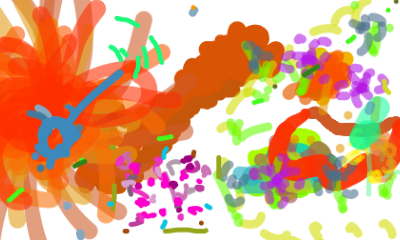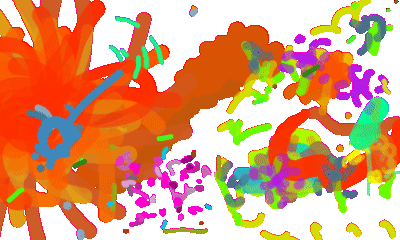Hi folks,
I thought this could be a good place to discuss tricks for working with ffmpeg. For those who haven’t heard of it, ffmpeg is a command line program, a sort of swiss army knife to record, edit and convert audio-video files.
Installation
Mac
On a Mac, you can install it using Homebrew with brew install ffmpeg, or MacPorts with port install ffmpeg.
Linux
Linux users can use your package manager and I’m guessing are all pros! Debian-derived systems: sudo apt install ffmpeg
Windows
Windows folks, if you want to use it in the command prompt, here’s a tutorial. Alternatively, you can install it in Windows Subsystem for Linux: apt-get install ffmpeg
Snippets you can use on the command line
When I was first working in Linux or the mac’s command line years ago I had trouble deciphering these little snippets, so ask if you have questions, and if you have any other snippets or tips, share them here. Here’s some code snippets I use all of the time.
Convert one video format to another, simply. Here’s mp4 to avi
ffmpeg -i input.mp4 output.avi
Extract the sound from a video and save it as MP3:
ffmpeg -i {{video.mp4}} -vn {{sound}}.mp3
Combine numbered images (frame_1.jpg, frame_2.jpg, etc) into a video or GIF:
ffmpeg -i {{frame_%d.jpg}} -f image2 {{video.mpg|video.gif}}
Trim a video from a given start time mm:ss to an end time mm2:ss2 (omit the -to flag to trim till the end):
ffmpeg -ss {{mm:ss}} -to {{mm2:ss2}} -i {{video.mp4}} -codec copy {{output.mp4}}
Convert AVI video to MP4. AAC Audio @ 128kbit, h264 Video @ CRF 23:
ffmpeg -i {{input_video}}.avi -codec:audio aac -b:audio 128k -codec:video libx264 -crf 23 {{output_video}}.mp4
Capture live video from your facetime camera, stopping by entering Control-C
ffmpeg -f avfoundation -i "FaceTime" sampleFaceTime.mkv
Convert frames from a video or GIF into individual numbered images
ffmpeg -i {{video.mpg|video.gif}} {{frame_%d.png}}
Combine numbered images (frame_1.jpg, frame_2.jpg, etc) into a video or GIF
ffmpeg -i {{frame_%d.jpg}} -f image2 {{video.mpg|video.gif}}
Quickly extract a single frame from a video at time mm:ss and save it as a 128x128 resolution image
ffmpeg -ss {{mm:ss}} -i {{video.mp4}} -frames 1 -s {{128x128}} -f image2 {{image.png}}
Remux MKV video to MP4 without re-encoding audio or video streams
ffmpeg -i {{input_video}}.mkv -codec copy {{output_video}}.mp4
Convert MP4 video to VP9 codec. For the best quality, use a CRF value (recommended range 15-35) and -b:video MUST be 0
ffmpeg -i {{input_video}}.mp4 -codec:video libvpx-vp9 -crf {{30}} -b:video 0 -codec:audio libopus -vbr on -threads {{number_of_threads}} {{output_video}}.webm
Convert long and varied-color video clip to animated gif, resizing and reducing file size
ffmpeg -i input.mp4 -filter_complex "[0:v] fps=12,scale=w=480:h=-1,split [a][b];[a] palettegen=stats_mode=single [p];[b][p] paletteuse=new=1" animation.gif
Reduce video file size using h265. Change crf value lower (perhaps between 18-30) for higher quality/larger file size
ffmpeg -i input.mp4 -vcodec libx265 -crf 28 output.mp4
Upscale + pillarbox. No cropping, respects ratio, useful if converting PAL/NTSC to 1280x720
ffmpeg -i input.mkv -vf "scale=1280:720:force_original_aspect_ratio=decrease,pad=1280:720:-1:-1:color=black" output.mkv
Alternative CLI software to make it easier: ffmfriend
@sarahghp’s ffmfriend is a commandline program that wraps around ffmpeg so you don’t have to look up some of the most common use-cases below.
You can install it by downloading and unzipping it. Then enter the root directory and run: npm install && npm link
Help info is available for ffmfriend by typing ffmfriend -h
Tutorials
- How To Make Gifs with ffmpeg via Giphy
- How can I reduce a video’s size with ffmpeg? via StackExchange